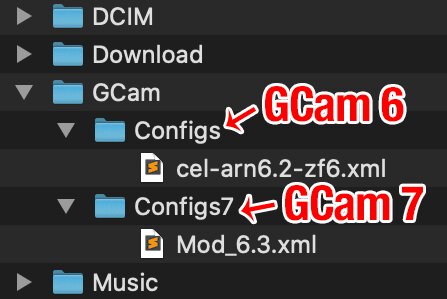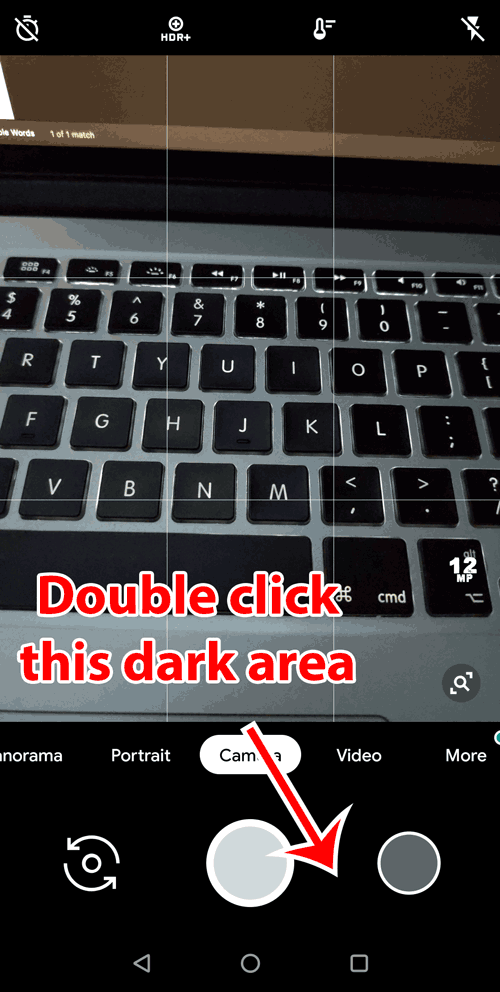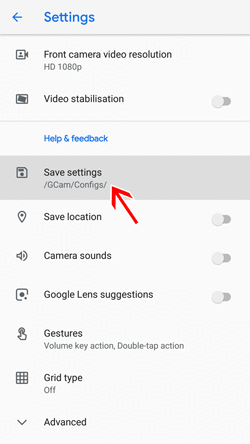Some versions of GCam support the import/export of XML files, allowing users to quickly download the best settings for their phone.
Depending on the version of the mod for which you are downloading the config, it should be placed in a folder in the following path:
SGCAM
- 8.4: /SCAM/XML/
- 8.5: /SGCAM/8.5.300/XML/
- 8.8: /SGCAM/8.8.224/XML/
AGC
- /Download/AGC.8.4/configs/
- /Download/AGC.8.5/configs/
- /Download/AGC.8.6/configs/
- /Download/AGC.8.7/configs/
- /Download/AGC.8.8/configs/
- /Download/AGC.9.0/configs/
- /Download/AGC.9.1/configs/
- /Download/AGC.9.2/configs/
BSG
- BSG 8.1: You can load configs from *any folder* if you use the latest 8.1
- BSG 8.8: /Downloads/MGC_CONFIG/
- BSG 8.9: /Downloads/MGC_CONFIG/
- BSG 9.1: You can load configs from *any folder* if you use the latest 9.1
LMC
- LMC8.4: /LMC8.4/, in the root of your internal storage.
For Arnova8G2’s GCam 8.1
- .XML files: /GCam/Configs8/
- .GCA files: /GCam/GcaFiles/ (To load .GCA: Settings » Advanced » XML Config » Load » Select config)
The configuration files can be stored in the folder:
- GCam 6.x: /GCam/Configs/
- GCam 7.x: /GCam/Configs7/
- GCam 8.x: /GCam/Configs8/
- Perhaps others (depending on the developer).
⚠️ This folder must be created manually with a file manager or automatically with your configuration saved.
The top folder /GCam/ must be created at the same level as the DCIM, Downloads, etc. folders. Example:
How to apply config in Gcam: uploading
To upload the configuration file, move the XML file to the settings folder, open Google Camera, double-click the dark area around the capture button, select the configuration, and click restore. Sometimes you have to do it twice.
If GCam restarts, it means that the configuration file has been loaded.
How to save/export settings in Gcam
To back up settings, use the option available in the settings menu. Please note that some versions hide it in the “advanced settings” section (check the “About” page).
Your configuration will be saved in the config folder with the name you gave it (for example: myconfig.xml). This file can be installed in other versions of GCam that support this feature and have similar settings. You can also share it with other users.
Which Google Camera config am I using
You need to remember which Google Camera config you uploaded, as the upload window only shows available configs, not the one that is “active”.
What are XML configurations for in GCam mods
They can be used for several purposes. For example:
- Quickly switch between the best settings for low and daylight;
- Use the recommended settings from developers / other users for your phone;
- Switch between versions without losing your settings;
- Keep unstable features enabled in one configuration but disabled in another.