Looking for a way to improve your camera phone’s photos? Download Google Camera – it may be just what you need! This software developed by Google offers advanced photography features not found in most standard apps.
Installing Google Camera on your Android phone is very easy – just download the APK file and install it like any other. However, keep in mind that not all phones are compatible with it. In particular, phones with Qualcomm Snapdragon 800/801/805/808/810 processors are not compatible.
Which phones support Google Camera
Where to download GCam APK for Android phone?
All these ports are modified versions of the original application made compatible with non-Pixel Android devices. Look for a suitable port specifically designed for your device model and Android version (make sure to check Camera2API support).
The Google Camera app can be downloaded from this site and installed on other Android devices. There is a trusted community of 3rd party developers that port the latest version of GCam for all Android devices.
Features
The application has a simple and user-friendly interface. It has a number of features that make it an excellent choice for photography lovers. Some of the key features of Google Camera include:
- HDR+ : This is one of the most popular features. Helps you take better photos in low light conditions.
- Night Sight : This is another great feature. This helps you take better photos in low light conditions.
- Portrait Mode : This is a great feature for portrait photography.
- Photosphere : This is a great feature for taking panoramic photos.
- Lens Blur : This is a great feature for taking photos with a shallow depth of field.
- Motion Photos : This is a great feature for capturing video clips.
- Smart Burst : This is a great feature for capturing moving subjects.
- Google Photos : This is a great feature for backing up and sharing photos.
If you are looking for a great camera app for your Android phone, you should definitely download Google Camera.
How to install Google Camera on any Android phone
As we all know, this is one of the best camera apps available for android. It is known for its excellent HDR+ mode, which allows users to take great photos even in low light conditions.
Installing Google Camera on an Android phone is quite simple. All you need is an APK file and a compatible phone.
We have already reviewed a special guide on how to install an APK file.
How to install Gcam: step by step guide
- Find your phone model.
- Download Googe Camera APK file to your device.
- Turn on installing apps from unknown sources if prompted. To do this, go to “Settings” –> “Security” –> “Unknown sources” and set the switch to the “On” position.
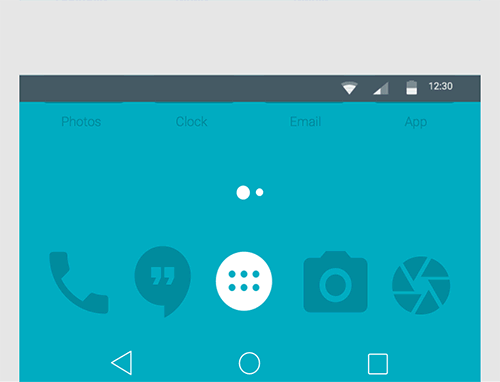
- Find the downloaded APK file on your device and click on it to begin the Google Camera APK installation process.
- Customize the app using “suggested settings”, “GCam configs” (how to install a config is explained here) or settings specified in “Changes” (some mods don’t need any configuration);
- Restart the app and enjoy!
NOTE . Please note that downloading and installing applications from unknown sources carries a certain level of risk as these files may not be scanned for malware or other security vulnerabilities. Be careful and only download APK files from trusted sources such as our Apkw.ru website.
Which GCam to install
There is no “universal” apk or configuration that works on all phones. Read why there are so many versions on this page to understand why this happens and how you can find the best Google Camera version and settings for your phone.
Compatibility and requirements
- Works only on phones with enabled camera2 API.
- Mods are compatible with modern Snapdragon SoCs. Some versions work on some Exynos, Kirin and Mediatek phones, but usually with limitations.
- ARM64, only very old versions (GCam 4) support 32 bits.
- Latest apk may not work on older android versions.
- GApps or microG type replacement required.
- Only for Android.
Updating GCam
Modifications are constantly evolving with new features and improvements. To stay up to date with the latest versions, follow these steps:
- Join GCam communities or forums dedicated to your device model.
- Check for new versions and updates shared by the communities.
- You can download the latest GCam APK from a trusted source, such as ApkW.ru.
- Install the new version over the existing one following the same installation process described earlier.
Note: Sometimes it’s recommended to uninstall the previous version before installing the update.
How to use Google Camera on any Android device?
If you’ve ever wanted the perfect photo, you know the right camera can make all the difference. But what if you don’t have a high-end camera? Well, you can always use your smartphone’s camera, and there are many great options out there. But if you really want to improve your results, you should download Google Camera for free and try it out. After installing it, you will be able to enjoy some great features like HDR+, Night Sight and more.
HDR+ is great for shooting in low light and can help you get more detail in your photos. Night Sight is perfect for shooting in the dark and can even help you see the stars in the night sky.
So how do you get started? First, you need to make sure you have the latest version installed. All the latest versions of mods are published on the main page of this site, come back often and check for updates. We also recommend subscribing to our Telegram channel with notifications of new versions.
Once you download the latest version of Gcam, you’re ready to start taking great photos. Just open the app and point your camera at what you want to take a picture of.
- If you want to use HDR+ , just click the HDR+ button in the top left corner of the screen. And if you want to use Night Sight, just click the Night Sight button in the top right corner.
One of the best features is the “Lens Blur” mode. This mode allows you to take photos with a shallow depth of field, making your photos look more professional.
- To use the Lens Blur mode, simply point the camera at the subject, then press the shutter and hold the screen. The app will then take a series of photos and you can choose the best one to save.
Another great feature is Panorama mode. This mode allows you to take panoramic pictures by simply moving your phone from side to side.
- To use Panorama mode, simply press the Panorama button and then move your phone from one side to the other. A panoramic photo will be created that you can share with your friends.
That’s all! Now you can take amazing photos even if you don’t have a high-end camera. So go ahead, try to download Google Camera and see for yourself how great your phone can shoot.
By downloading GCam to your Android device, you unlock new possibilities in photography. With advanced features and excellent image processing, you can capture breathtaking photos that rival professional shots. Follow the steps outlined in this article to download GCam and take your photography game to the next level. Remember to always download app from trusted sources to ensure better performance and compatibility with your device. Happy shooting!